Adding a custom domain to your Blogger blog can enhance its professional appeal and brand identity. Here’s a comprehensive guide on how to seamlessly integrate a custom domain into your Blogger account.
Can I Add a Custom Domain to Blogger?
Yes, you can add a custom domain to your Blogger blog. This allows you to replace the default Blogspot domain (yourblog.blogspot.com) with your own personalized domain (e.g., yourdomain.com).
How Do I Add a Custom Domain?
Adding a custom domain to your Blogger blog involves a few steps, including purchasing a domain and configuring your DNS settings. Here’s a step-by-step guide:
Step 1: Purchase a Domain
You need to buy a custom domain from a domain registrar (e.g., Google Domains, GoDaddy, Namecheap).
Step 2: Access Your Blogger Settings
- Go to Blogger and log in.
- In the Blogger dashboard, select the blog you want to add the custom domain to.
- Click on the "Settings" option in the left-hand menu.
Step 3: Set Up Your Custom Domain in Blogger
- Under "Publishing," click on "Custom domain."
- Enter your custom domain name (e.g., www.yourdomain.com) and click "Save."
- Blogger will show you two CNAME records that you need to add to your domain's DNS settings. These will look something like this:
- Name/Label:
wwwor the provided name - Destination/Target:
ghs.google.com - Name/Label:
xxxxxx(a unique string provided by Blogger) - Destination/Target:
xxxxxx.dv.googlehosted.com
- Name/Label:
Step 4: Configure DNS Settings
- Log in to your domain registrar's website.
- Find the DNS settings or DNS management area.
- Add the CNAME records provided by Blogger.
Adding CNAME Records:
- Add a CNAME record with the provided name and destination.
- Repeat the process for the second CNAME record.
- Additionally, to ensure that your domain works without "www", you might need to add an A record:
- Name/Label:
@(or leave it blank) - Destination/Target: Blogger's IP addresses:
- 216.239.32.21
- 216.239.34.21
- 216.239.36.21
- 216.239.38.21
- Name/Label:
Step 5: Verify and Save in Blogger
- Return to the Blogger settings page and click "Save" again.
- It might take some time (up to 24-48 hours) for the DNS changes to propagate.
Step 6: Redirect Non-WWW to WWW (Optional)
- In Blogger, under "Settings," ensure that "Redirect yourdomain.com to www.yourdomain.com" is enabled to make sure visitors who omit "www" are redirected correctly.
Troubleshooting Tips
- Ensure that you've correctly entered the CNAME and A records.
- Be patient; DNS changes can take some time to propagate.
Following these steps should help you successfully add a custom domain to your Blogger blog. If you encounter issues, refer to your domain registrar’s support documentation for specific instructions related to DNS management.
How Do I Add a Subdomain to Blogger?
Adding a subdomain to Blogger follows a similar process:
Access Blogger Settings:
- Go to Settings > Basic > Publishing.
Set Up Subdomain:
- Enter your desired subdomain (e.g., blog.yourdomain.com) in the “Blog Address” field.
- Follow the steps for DNS configuration as mentioned above, using the subdomain instead of the root domain.
Verify and Save: Verify the subdomain setup and save changes in both Blogger and your domain registrar’s settings.
How Much Does a Custom Domain Cost on Blogspot?
The cost of a custom domain for your Blogspot blog varies depending on the domain registrar you choose. Typically, prices range from $10 to $20 per year for a standard domain like .com, .net, or .org.
Troubleshooting: Blogger Custom Domain Not Working
If your Blogger custom domain is not working after configuration, consider the following troubleshooting steps:
- Check DNS Settings: Verify that the CNAME and A records are correctly entered in your domain registrar’s DNS settings.
- Propagation Time: DNS changes can take up to 48 hours to propagate globally. Wait for this period to ensure changes take effect.
- Clear Cache: Clear your browser cache and cookies or try accessing your blog from a different browser or device.
- Contact Support: If issues persist, contact Blogger support or your domain registrar’s support team for assistance.
Conclusion
Adding a custom domain to your Blogger blog is a straightforward process that can significantly enhance your blog’s professional image and branding. By following the steps outlined above and troubleshooting any potential issues, you can successfully integrate your custom domain with ease.
By understanding how to manage Blogger custom domain DNS settings, configure CNAME records, and address common issues like Blogger custom domain not working, you can ensure a smooth transition to your personalized domain while maintaining your blog’s online presence effectively.
FAQs About Adding a Custom Domain in Blogger
1. Can I use any domain registrar to purchase my custom domain for Blogger?
Yes, you can use most domain registrars to purchase your custom domain. Popular options include GoDaddy, Namecheap, Google Domains, and many others. Ensure the registrar supports DNS management so you can configure the necessary settings for Blogger.
2. What are CNAME and A records, and why are they important for setting up a custom domain in Blogger?
CNAME (Canonical Name): This record specifies that a domain name is an alias for another domain (in this case, your Blogger blog). It helps redirect traffic from your custom domain to the Blogspot servers.
A (Address) record: This record points a domain or subdomain to an IP address (in Blogger’s case, to their server’s IP). It’s essential for translating human-friendly domain names into IP addresses that computers use to identify each other on the network.
3. How long does it take for a custom domain to start working on Blogger?
DNS changes typically take up to 48 hours to propagate worldwide. During this period, some visitors might see your old Blogspot address while others see the new custom domain. This variability is due to how ISPs and DNS servers cache records.
4. Can I add multiple custom domains to one Blogger blog?
Blogger allows you to add multiple domains to redirect to your primary custom domain. This is useful if you have different domain extensions or variations of your brand name that you want to redirect to your main blog.
5. What should I do if my Blogger custom domain is not working after setup?
If your custom domain isn’t functioning correctly:
- Check DNS Settings: Ensure that the CNAME and A records are correctly configured in your domain registrar’s DNS settings.
- Clear Cache: Clear your browser cache and cookies, or try accessing your blog from a different browser or device.
- Contact Support: Reach out to Blogger support or your domain registrar’s support team for assistance if issues persist beyond the 48-hour propagation window.
6. How much does a custom domain cost on Blogspot?
The cost of a custom domain varies depending on the domain registrar and the domain extension (.com, .net, .org, etc.). Generally, prices range from $10 to $20 per year. Some registrars may offer discounts or promotions, especially for the first year of registration.
7. What is the difference between a custom domain and a subdomain on Blogger?
Custom Domain: Replaces the default Blogspot domain with your personalized domain name (e.g., yourdomain.com).
Subdomain: A part of your main domain that can be used to organize and navigate to different sections of your blog (e.g., blog.yourdomain.com). Subdomains can also be used to create separate blogs or sections within your Blogger account.
8. Can I switch back to my Blogspot domain after using a custom domain?
Yes, you can revert to using your original Blogspot domain at any time. Simply remove the custom domain from your Blogger settings, and your blog will return to its original address (yourblog.blogspot.com).
9. Does Blogger provide SSL certificates for custom domains?
Yes, Blogger provides free SSL certificates for custom domains. This ensures that your blog is accessed securely via HTTPS, which is essential for user trust and SEO.
10. Will adding a custom domain affect my blog’s SEO?
Adding a custom domain can positively impact your blog’s SEO by making your blog appear more professional and trustworthy to both users and search engines. Ensure that your old Blogspot address redirects to your new domain to maintain SEO equity.

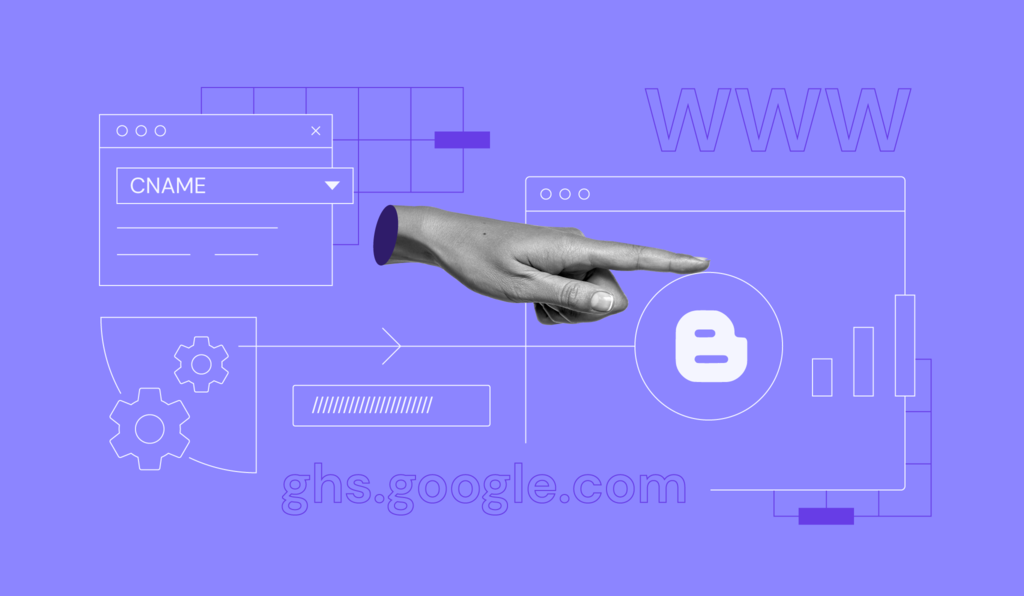





No comments:
Post a Comment